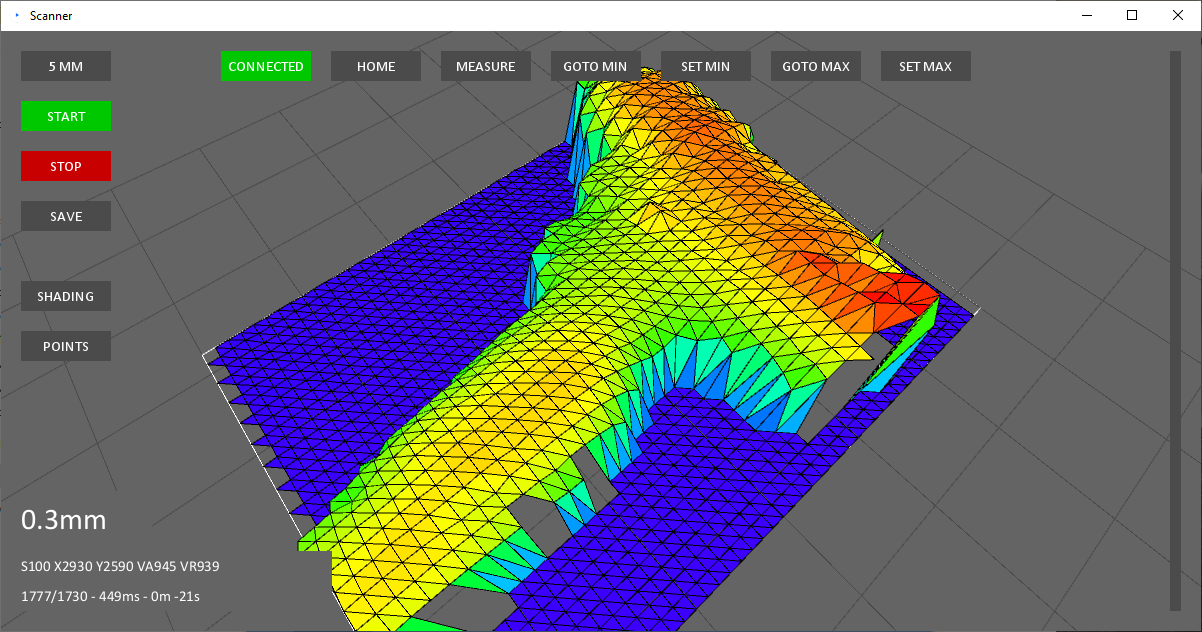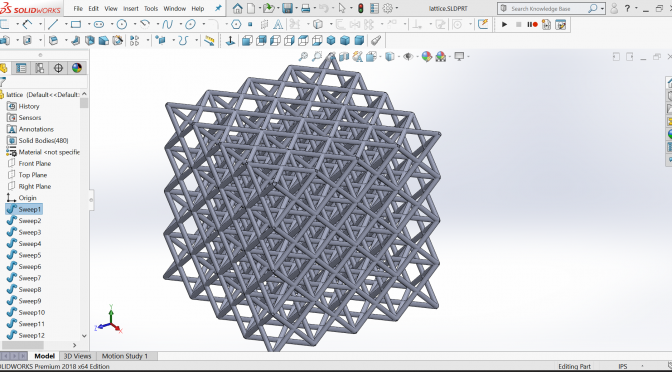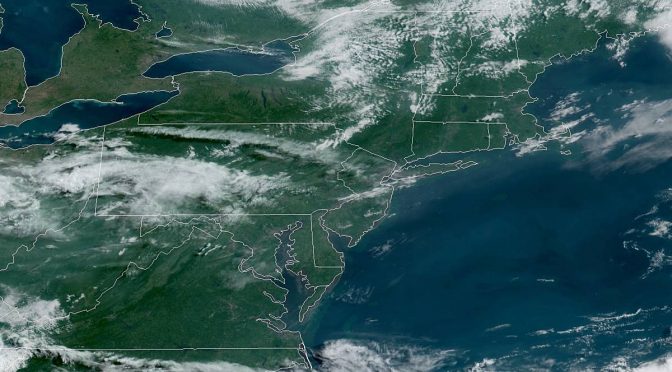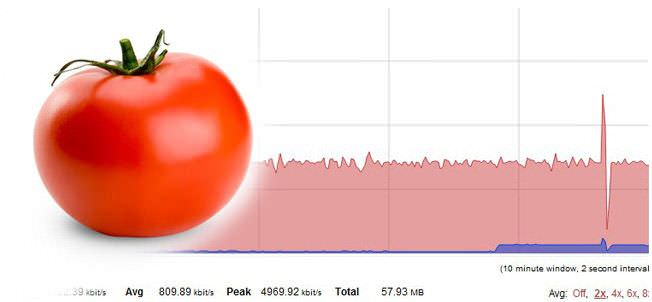This 3D scanner project is built around a second-hand Baumer OADM SA35 laser displacement sensor. This type of sensor seems to be relatively unknown in the hobbyist maker space and I’m not sure if it’s due to obscurity or the high upfront cost (hundreds of dollars). These sensors have high accuracy, rapid response times, and operate without physical contact. They typically employ a triangulation-based method, utilizing a laser and a sensor to measure the position […]
New Site for Mechanical Designs and Automation Ideas
I’m launching a new site to catalog mechanical designs and provide inspiration for automation equipment. automate.engineer I would call this a “design library” or “idea library” for mechanical equipment and automation. I’m a mechanical design engineer by trade and I haven’t found a good resource for collecting mechanical ideas or cataloging cool designs. My new site will try to fill that void. I’m building this for myself so I’m not sure what the utility or […]
Importing Lattice Type Geometry into Solidworks
I’ve been daydreaming about some 3D printing projects again and have spent some time looking at the lattice style structures that are used as low density volume fillers in SLA or SLS prints. I think this is an underappreciated area of printing because these structures can only be created practically by printing and there is likely some interesting strength and stiffness optimizations you can do by tinkering with the lattice geometry. I think this will […]
Satellite Weather Bot
8 hour loop – 03:54PM EDT – 07.10.2019 #wx #satellite #GOESEast #philly #nyc #dc #boston pic.twitter.com/GVuEUHVOIS — SatBot NorthEast (@Satellite_NE) July 10, 2019 ABOUT I’m a big fan of NOAA in general but I’ve fallen in love with the real time imagery available from their GOES-16 satellite. Weather nerds are all over this stuff but I don’t think the general public has any idea this space imagery exists. There are a few accessible points for […]
The Best Solidworks PC – 2018 Edition
Another year, another new Solidworks release. Not too many new features this year on the software end but it’s worth taking a look at updated hardware for a new workstation. Parts are cheaper, performance has increased, it may be the right time to update. This article is a refresh from my workstation build last year. Not a whole lot has changed regarding a workstation build but by now you should be on Windows 10 and be considering a ridiculous amount […]
N64 on Android
It’s possible to play N64 games on any Android device. In fact it’s easy. It’s made possible by the magic of Android N64 emulation and Android’s extensive USB support that works with USB controllers. To make it happen you’ll need: USB N64 controller USB adapter dongle N64 emulation app Your favorite N64 ROMs It’s as easy as plugging in some cables. I had to remap my controller buttons in the emulator to get started. You can […]
List of Tomato Compatible Routers
This is a comprehensive list of routers that are compatible with Tomato firmware. The two active communities supporting continuing work on Tomato firmware are Tomato by Shibby and AdvancedTomato. Both are great and have passionate developers contributing to each mod. I recently upgraded my router and I found it difficult to find a good router that was readily available, compatible with Tomato, and had the features I needed. I decided to make a list of all of […]
The Best Solidworks PC – 2017 Edition
EDIT: This article has been updated in Building a Solidworks PC – 2018 Edition Dassault has shuffled out another release of Solidworks. I have become pessimistic with upgrades and none of the new 2017 features seem to be game changers. Maybe something clever will warm my crusty engineer heart. This article is a refresh from my workstation build last year. Not a whole lot has changed regarding a workstation build but by now you should be on Windows 10 and be […]
Solidworks in 4K
I was recently awarded with a pair of 4K Acer B286HK monitors at work for my Solidworks workstation. I was told there was an ordering mix up and they couldn’t be returned. Not sure if that was the complete story but I was not going to complain. Right off the bat, Solidworks looks great in 4K. Assemblies look crisp and detailed, drawings appear sharp with annotations and dimensions crystal clear. It took a few days to adjust […]
Building a Solidworks PC – 2016 Edition
EDIT: This article has been updated in Building a Solidworks PC – 2017 Edition Another year, another release of Solidworks. 2016 will bring a mix of incremental upgrades (an updated move triad!) and a few new features. This article is an update from my workstation build last year. Not a whole lot has changed regarding a workstation build but it’s time to start considering Windows 10 and a beefier CAD GPU. Overall there have been minimal performance relevant changes […]